How to Edit Livestreams for YouTube Highlight Videos
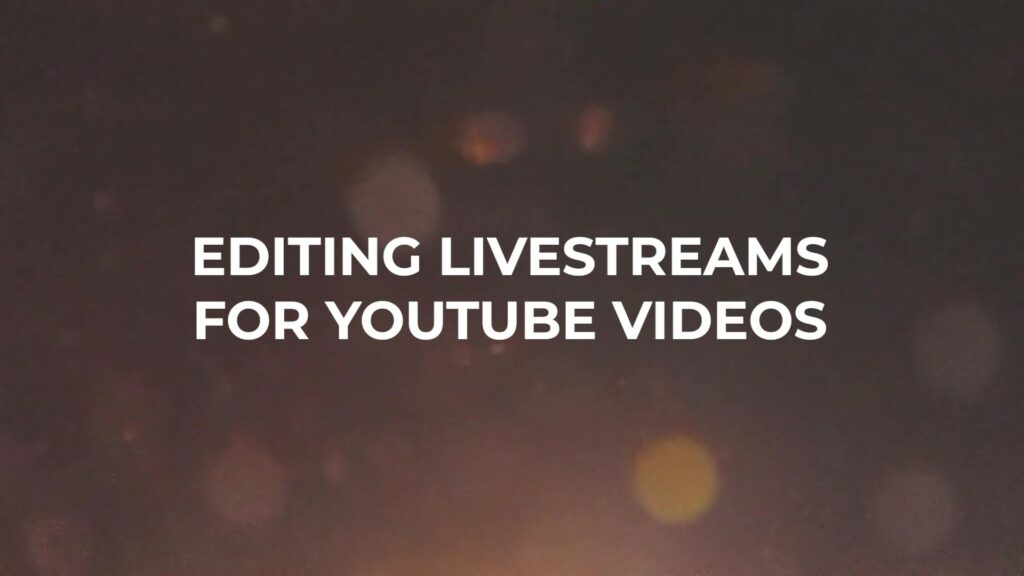
Hey everyone, welcome to FilterGrade. My name is Mason, and today I’ll be talking through and showing examples of some of the lessons I’ve learned about editing livestreams so that you can make better and more entertaining edits from your livestreams, or from someone else’s streams that you’re editing.
Most traditional video editing is based on a shot list, and the basic rough cut of an edit comes together in a somewhat straightforward way. You select the best take of each scene or line and arrange them in order, and then you have a rough outline to start editing from. Even vlogs or some other less-structured type of YouTube video usually has a clear storyline. But when you’re making a short YouTube video with highlights from a Twitch stream, there is no shot list. You’re stuck with a video recording anywhere from 2 hours to 8 hours or even more, and are given free reign to craft whatever story you like.
Why Make Highlight Videos?
If you’re a streamer on Twitch, YouTube, or another platform, you may want to diversify your content portfolio by creating YouTube videos out of your awesome stream content. This is a great way to reach a wider audience that may not be attending your streams, and it lets you immortalize your best moments in an easy-to-consume video. Unfortunately, when you’re streaming as a full-time job, every day, it’s hard to find the time to make YouTube videos. So, you hire an editor. That editor, however, gets stuck with the previously mentioned long video to sift through, and that’s what this video is all about.
Alright now let’s get into some of the best practices. For my examples I’ll be using clips from a steamer I edit for who goes by Jembawls, or just Jace. I’ve been editing for him for a while and all of these lessons show up frequently while I’m editing his videos.
Watch the full video tutorial:
BEST PRACTICES for Livestream Highlight Videos
Separate the best sections
As you scrub through your timeline, use the razor tool to cut off approximate clips you want to use. As you do this, drag the video layer up to track 2. Then, when you’ve gone all the way through the stream recording, just select all of the clips on track 2, create a new sequence, copy those clips into the new sequence, then delete the space in between each clip. Now you’ll have a rough cut full of your best clips and can start trimming down to the good stuff and rearranging footage.
Watch at double-speed
If you really don’t want to miss anything, and insist on watching the entire stream recording, then do yourself a favor and watch the stream at double speed. In Premiere Pro, you can watch your timeline at double speed by pressing the L key. Double speed should still be easy enough to understand what is being said in the video, although triple speed will likely be a challenge. Needless to say, this greatly speeds up all of my edits when I’m working with hours and hours of video. If your computer is having a hard time playing back such a large file at double speed, you can pre-render the footage on your timeline before doing this.
Set Markers for Good Clips
So this one might not always be possible, but it’s been one of the biggest helps to me as an editor. Jace uses this tool that lets him add markers to the footage during his streams, plus it adds markers each time a viewer makes a clip during the stream. This means in many cases, I can just go to the project file and jump to each marker, and I’ll have 90% of the footage I need for the video. There are a number of tools out there that do this. Twitch has one built in which lets you type /marker into the chat to mark the current timestamp. This command can also be mapped to a stream deck. There are also some tools to import these markers into Premiere Pro. Of course, all of this is dependent on the streamer or a moderator remembering to set markers during the stream. If someone is doing this, it can save a lot of time, but it does take effort.

Create a storyline
Now that you have your best clips set aside, identify what the main story of this video is going to be. Likely, through your selection of clips, you found some sort of trend or commonality. Perhaps the streamer made similar mistakes in the game they were playing. Maybe there was a joke or reference that appeared multiple times during the stream. Or maybe there was a goal during the stream that had various milestones throughout. Whatever it is, a story of some kind can likely be pulled out of any livestream. This story is how you not only keep viewers entertained, but also how you can help a livestream feel more like a scripted YouTube video. You’ll likely have multiple smaller stories to support this big story.
Here’s an example from a video I edited. In this video, the streamer and the other streamers who were with him were playing Surgeon Simulator 2, but the main story was not their progression through the game. Instead, it revolved around the banter they were having. There was an ongoing joke throughout the stream of Jace, the streamer, and Snutt, one of the other content creators, mocking Josh, the other content creator, who has a few million YouTube subscribers. This was something I could connect the dots with throughout the video, and show that the game was progressing, without really focusing on what was happening in the game. But then there were several secondary stories. One of these was funny accents. In the first cut, this section took up a good portion of the video, but it become clear that the joke just wasn’t funny enough to be deserving of that much screen time. So it became a secondary story. Other secondary stories included playing the game badly and talking about YouTube, but everything ultimately revolved around the primary story.
Once you’ve identified the story, you can seek out supporting footage that you didn’t grab during your first pass, and add these clips to your project timeline.
Identify a Beginning and End
It can often be difficult to find a good beginning and end to a stream highlight video. In general, there should be something usable from the introduction to the stream and at the end of the stream, but you don’t want the video to necessarily feel like a stream. Not every video needs to end with the streamer talking about how great the stream was and saying goodbye to their chat. The intro should briefly touch on what the goals for the day are so there is some introduction to the content. This should be brief, and you’ll probably need to heavily cut up this portion to get to the point faster.
The ending can be a little more freeform. End on some satisfying conclusion to the goal set up in the intro, or on something funny. You could also end with the streamer wrapping up the stream. This really depends on what sort of mood you’re going for in the video, but as long as you don’t abruptly end with unresolved storylines, you can take a lot of creative liberty with the ending. The vast majority of viewers won’t even make it to the ending anyway, as unfortunate as that is to admit.
Cut aggressively
Usually when I edit livestream videos, I end up with a much longer rough cut than I need. I may have 20 minutes of footage that I liked, but I need to cut that down even further, to an 8 to 12 minute final video. It can be hard to do this. Your impulse may be to keep it all, because it’s all fantastic. But even if that’s true, the final product can always be a tighter concentration of entertaining moments. With at least a rough story in mind, cut out some of the clips that don’t support that story. Some of the first to go are off-one scenes that don’t have much to do with the rest of the video, but may be entertaining on their own. These can be great clips, but they don’t add to the story of this video. If you need to make even more aggressive cuts, identify a secondary story that isn’t as good as the rest and remove it completely.
As I mentioned above, my Surgeon Simulator 2 highlight video had a much longer accents storyline in the first cut, and I cut it down only to the bare essentials and the absolute funniest accents out of all the ones they did. At first, I liked this storyline but it became clear that while it was funny, it wasn’t good enough to be the focus.
Aggressive cutting can feel bad, because you know you want to include as much great content as you can. But creating a final video with a higher density of high-quality content is often going to be better than a longer video with a lot of sub-par moments.

Zooming and cropping
Usually streams aren’t known for a variety of camera angles. The streamer is often sitting in front of the camera in the same way the entire time. And if they’re playing a game, it’s the same story. To spice up the YouTube video, make liberal use of cropping and zooming. This can include comedic zooms on the streamer’s face during funny moments or reactions, it can be cropping in on something notable happening in the game, or cropping in on someone’s character in the game when they talk in real life, to indicate who is speaking. Simple edits like these will make the video infinitely better than not doing it. It’s also a way to hide cuts and make a scene appear to be continuous even though you cut out maybe 5 seconds of footage between two cuts.
I like to zoom in on the streamer’s webcam view when they’re talking about something unrelated to what’s happening on the rest of the screen. The game in this case is just extra information that might confuse the viewer. I also might only zoom in on a sentence that I wanted to draw viewer attention to. The zoom signifies that this is a more important line than the previous ones and you should pay attention to it.
Memes and References
Utilizing memes, references, and sound effects are a difficult balance. When used sparingly they can add extra interest to something that was said or done in the video. But it only really works if the streamer you’re editing for actually knows memes, or it might feel disingenuous. Likewise, too many memes can make it feel like you’re trying too hard to be relatable. A handful of relatable memes can bring a fun angle to most videos and add a healthy dose of relatability.
Subtitles
Subtitles can accentuate important moments, but they can also help viewers to understand something not completely intelligible from the stream. With game sounds, other people talking, and alerts, it doesn’t take much for the streamer to get drowned out at times. It can also be helpful in a video with multiple people so the viewer can easily see who is talking. In this video I edited where the streamer was playing games with three other people, this was super-critical. I used a different color for each person so that the viewer could differentiate between them, especially since two of the streamers had similar accents that maybe not every casual viewer would be able to tell the difference between.
Trim the Fat
Once your edit is effectively finalized, you’re far from done. While livestreams are long and tend to have a lot of dead space, there is no reason that your YouTube video needs to be the same. Run through your final edit and find places to make cuts. Chances are, there are more than you expect.
If there are any unimportant moments between two good ones, consider cutting that dead space. Getting rid of that space will keep the action going and keep up the pace of the video. You want to keep the attention of your viewers, and trimming off the extra bits will be really helpful. It’s also important to remember that if done right, only you, as the editor, will notice the missing footage. With creative cuts and zooms, the viewer will probably never even notice. You’ll probably have a lot of harsh jump cuts but as I said, with some clever cuts and zooms the viewer will never even notice. I find it useful to do multiple passes of this step and get a little more brutal with my trimming each time until it’s incredibly dense.

Extra spice
Once you’re done trimming, you should do one last run-through to see if there are any areas that can be improved. Clever zooms, memes, or sound effects can spice up a video, and it’s important to use these. Your video should have some sort of interrupt, or some sort of movement, every few seconds. This keeps viewers engaged. If more than 5 seconds goes by in a clip without any change, consider if there is a way to make it more interesting with some sort of visual or auditory interruption.








