How to Add an Anchor Point in Illustrator
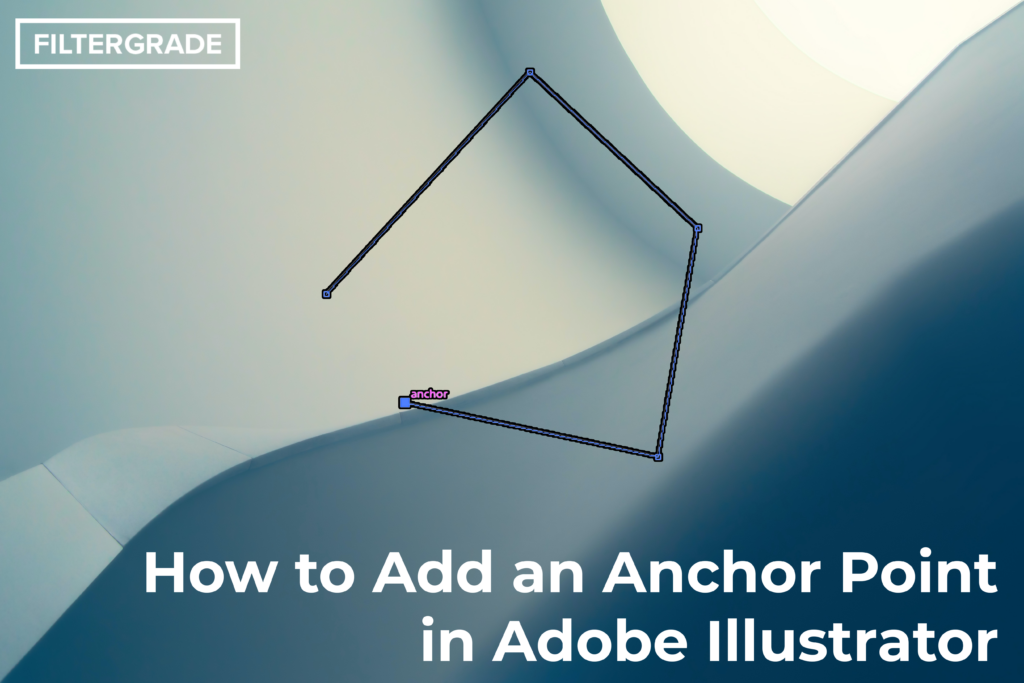
You’ve created a line with the pen tool, but now you don’t know how to add an anchor point in Illustrator! It’s not always the most intuitive how you can add a new anchor point to a line, but here we’ll show how to do it.
As of Adobe Illustrator 2022, adding an anchor point to a line is pretty easy. You draw a shape with the pen tool, and then simply click anywhere on the path. You’ll see a small plus sign to indicate that the tool is set to add points. Super easy!
If you want to subtract points, it can get a little complicated. You can easily press the “-” and “+” keys on your keyboard with the pen tool selected to shift between subtracting and adding. Even though the pen tool adds points by default, changing modes with these shortcuts actually changes the tool. Switching back from subtract to add will change away from the Pen tool. You can add points, of course. But Illustrator is actually switching to the Add Anchor Point or Delete Anchor Point tool, rather than staying on the Pen tool.
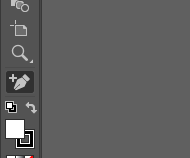
If you’d like to always have these tools visible, you can click on Window > Toolbars > Advanced. The Add Anchor Point tool will be added to the toolbar next to the pen tool.
Overall the Pen tool is advanced enough that you don’t need the Add or Delete tools most of the time. With the default Pen tool, you can click anywhere on a selected shape to add an anchor point. You can also delete an anchor point by clicking on it.
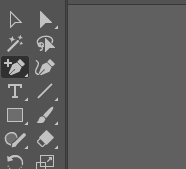
You can temporarily override this all-in-one feature by holding the shift key as you create a new shape. This lets you create an anchor point for a new shape without accidentally adding one to an existing shape. Just make sure to release the shift key before making your second point, to prevent the Pen tool from being constrained to only on-axis lines.








