How to Create Mobile Presets (DNG Files)

Using your favorite Lightroom Presets is one thing, but being able to use them on-the-go is a whole new level. Today we’re going to show you how to convert your custom Adobe Lightroom Presets to DNG files so that you can use them on your mobile device! Learn how to create mobile presets for the Lightroom CC app.
Let’s get started.
First, we’re going to start by opening up Adobe Lightroom on our Desktop computer. Go ahead and import a photo that you do not mind losing (exporting all presets with the same image is recommended). Once you have your photo imported. Go ahead and place one preset onto the image.
Now that you have a preset selected on your image, click File > Export with Preset.

After, select Export to DNG.
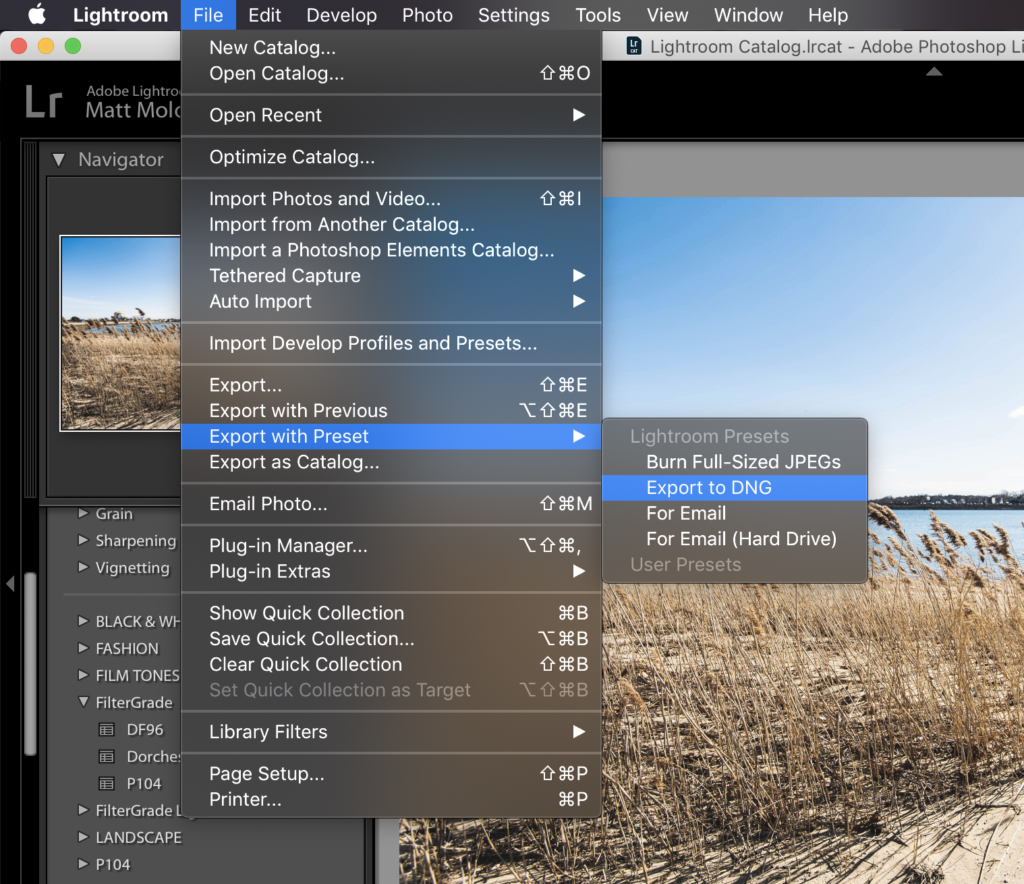
Save your DNG presets to your desired folders and now they are ready to use on your mobile device!
Find out how to use these DNG presets on your mobile device in the video below:
Feel free to let us know if this tutorial helped in the comments below, we always appreciate your feedback.
Read More:
-
How to Sync Presets from Lightroom Classic to Lightroom CC Mobile
-
How to Install Final Cut Pro Presets
-
How to Import & Apply LUTs in Adobe After Effects









One Reply to “How to Create Mobile Presets (DNG Files)”