How to Turn on Dark Mode for Instagram

After many user requests and lots of talk about this feature in the past, Instagram has finally added a dark mode capability. While many users are loving the experience, there are some still confused as to how to turn on this new setting they’ve been waiting for – here is how to turn on dark mode for Instagram.

How to Turn on Dark Mode for Instagram
With the recent launch of iOS 13 for the upcoming iPhone 11, Instagram has now added support for dark mode and users are ecstatic about it. But how do you turn dark mode on exactly?
Turning on dark mode for Instagram is a simple process, here are the steps below:
-
For Apple Products:
- Go to Settings > Tap Display & Brightness > Select Dark
- This will turn Dark Mode on your phone and thus will also turn on in the Instagram app.
- If this method is still not working when you attempt to turn on Dark Mode in the Instagram App, be sure to update Instagram to its latest version. (Oct. 8, 2019)
- Also, feel free to customize your control center by following the steps listed below.
- Go to Settings > Select Control Center > Select Dark Mode – Now when you slide up to your control center you will see the Dark Mode button so you can turn it on/off whenever you’d like.



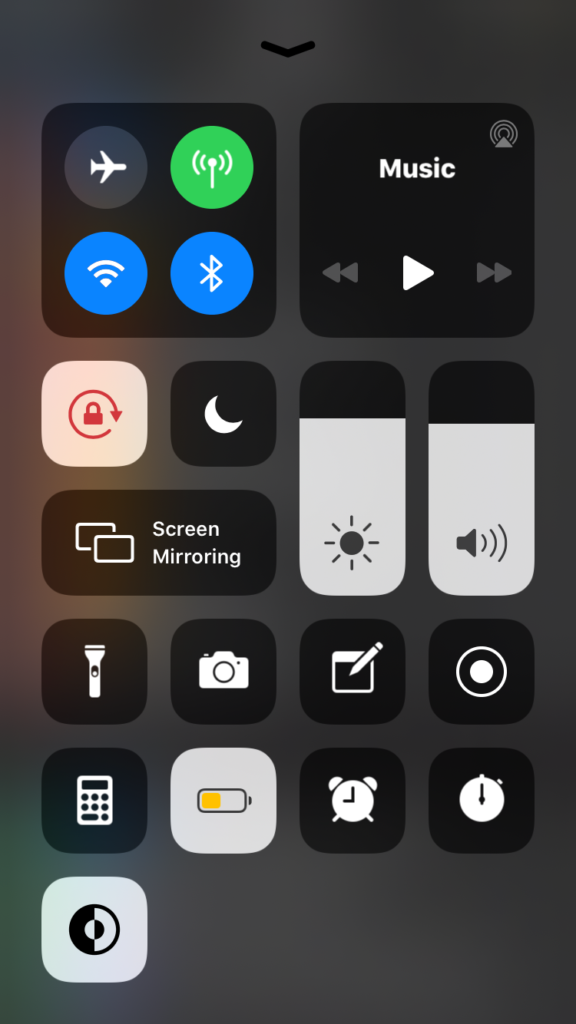
-
For Android Products:
- Go to Settings > Tap Display > Select Dark Theme
- This will turn Dark Mode on your phone and thus will also turn on in the Instagram app.
It’s that easy – and users are loving the new experience. Read more in Instagram’s help center. If you are having any trouble, be sure to update your Instagram app in the app store or in your phone settings and once you are finished updating, Dark Mode will be activated!
Read next: 10 Tips for Better Instagram Stories
Read More:













