How to Reset Lightroom Preferences
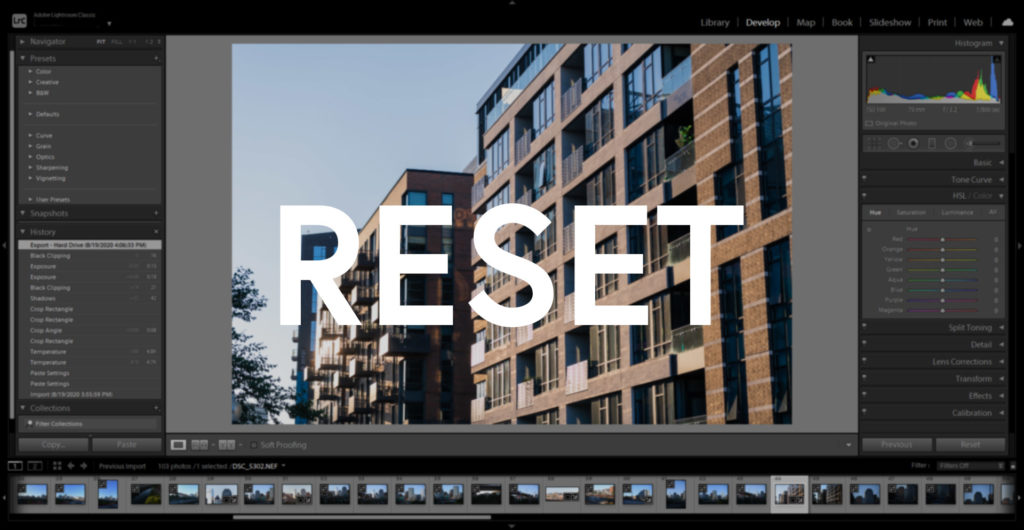
You’ve probably spent a lot of time setting your Lightroom CC or Lightroom Classic to exactly what you need it to be. But if you’ve made a change you can’t figure out how to revert, or just want to start fresh, you can easily reset Lightroom. All you need to do is trash your preferences.
It’s a good idea to reset your preferences in Lightroom to clear some data, reset the basic settings, and/or troubleshoot bugs and errors. It’s an easy and quick way to rule out any problems.
Related: How to Use LUTs in Lightroom
Reset Lightroom
When starting Lightroom, hold down ALT+SHIFT on Windows or OPT+SHIFT on Mac. Lightroom will start completely reset to default after you confirm that you want to reset preferences.
Many Lightroom settings will be cleared if you clear your preferences, but your photos, Develop settings, presets, and other important settings are not affected.
You can also access the saved preferences at the following locations:
- Windows – Users\[user name]\AppData\Roaming\Adobe\Lightroom\Preferences\
- Mac OS – /Users/[user name]/Library/Preferences/
You can rename or move these files rather than deleting them, in case the process goes wrong and you want to revert back to your old preferences again.








