How to Delete Audio in Premiere Pro CC
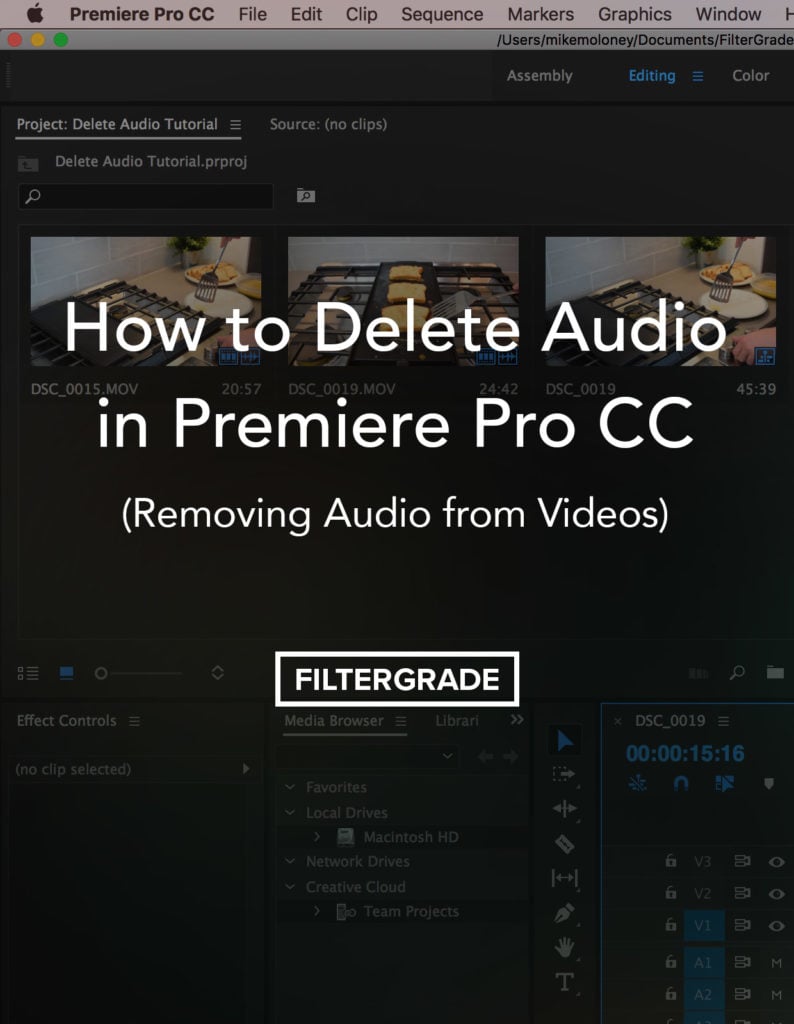
Wondering how to remove audio from a video clip in Adobe Premiere Pro? When working on a video or film project you’ll often need to add separate audio, background music, or sound effects.
In this tutorial, we’ll be covering how to delete audio in Premiere Pro. Specifically, we’re using Adobe Premiere Pro CC 2017 to edit our video, separate the video from the audio, and ultimately replace the sound in our video.
1. Import Your Video Clips
Once you have a new project opened up in Premiere Pro, import your video clips by clicking Cmd+I (⌘I) on a Mac or Ctrl+I on a PC. Working in the Assembly or Editing Tabs is best for cutting clips up and removing audio.
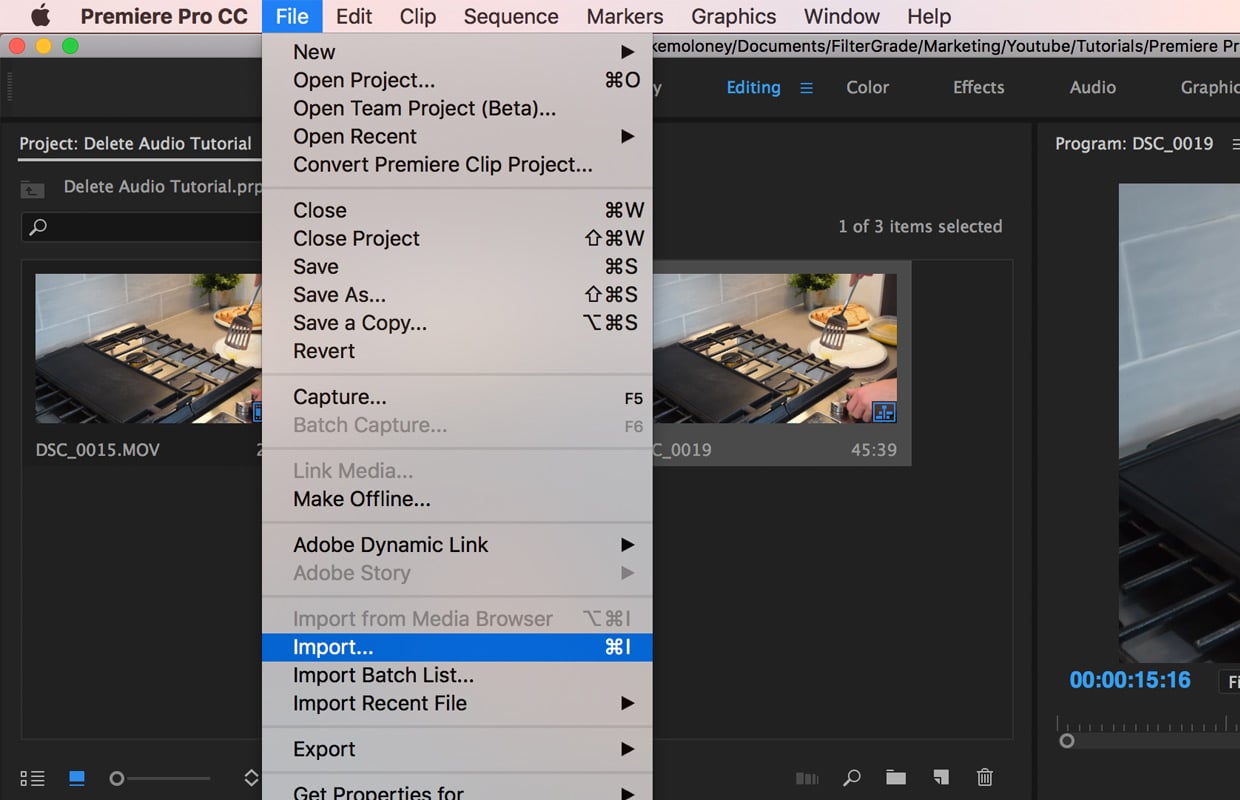
2. Select Clip(s) and Unlink
After everything is imported into your project, click and drag the files into your Project Timeline. Then highlight all of the clips by clicking in the timeline and dragging over your video files.

Once your clips are highlighted, right click and select Unlink. This will unlink the audio from the video on all of the selected clips.

3. Delete Audio
Finally select all of the audio layers that you’d like to delete and then press the Delete Key or right click and select Clear.

Now your original audio from the video clips has been deleted and you can add any new audio to your project by importing the files and dragging them into your timeline.

If you have any additional questions about how to delete audio in Premiere Pro or any steps in the process, feel free to leave a comment below and we’ll do our best to help you out.
Additional Premiere Pro Resources:
- View all Keyboard Shortcuts in Premiere Pro CC
- Top Shortcuts in Adobe Premiere Pro CC (Video Tutorial)
- How to Create Custom Keyboard Shortcuts in Adobe Premiere Pro
- Premiere Pro Presets →









Deleting audio sections in a clip. How to bring up menus you suggest for – unlink and then – clear. Right click on a Mac Book lap top doesn’t bring up. Also, does clear re-link pix and audio? Thanks. Stan.
This makes sense
Thanks.
Does this remove the audio permanently? like can someone else enable the audio if i send them them video?
It will remove the audio in your Premiere Pro project/exports, but if you send someone the original raw footage, it will still have the audio attached.
but of course that the unlink option isn’t avaiable for whatever reason other than to make my life miserable.
Ughhh thank you! Made my life easier
So glad we could help!
Hi. You can use a free online tool to remove audio from video https://freetools.site/video-editors/mute-audio